How to use mergetags in Newsletter Glue
How to use mergetags in Newsletter Glue
This guide will walk you through a series of actions to effectively utilize merge tags in Newsletter Glue to display dynamic content that pertains to each individual.
Go to newsletter.paywallproject.com
1. Introduction
Whether you need to personalize content or streamline your communication, these step-by-step instructions will enhance your experience with the application.
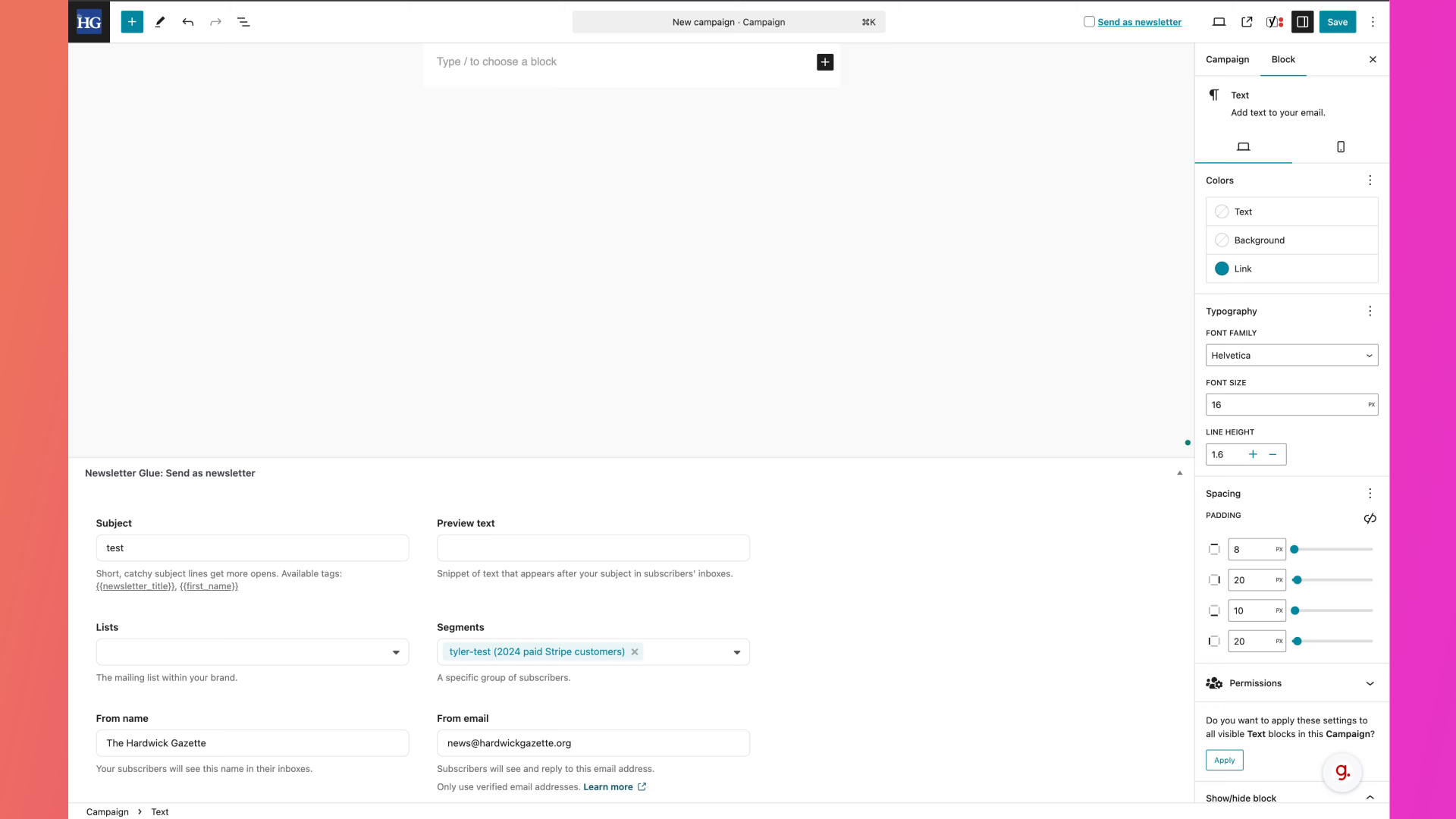
2. Click "[Name,fallback=]"
Click on the field labeled "[Name]" in newsletter.paywallproject.com portal under the desired list that has custom field data.
![Click '[Name,fallback=]'](https://static.guidde.com/v0/qg%2FBD6oTereRLXcF1MIGrPzSV5ODnE2%2Fx7BAmXfB4Wbz6wtYHm2ge3%2FfQLLvZHaGH1xVhf1JTky4P_doc.png?alt=media&token=95651b41-d585-4a1e-ae0e-fe4dca98d097)
3. Switch to "hardwickgazette.org"
Switch to "hardwickgazette.org"

4. Click here
Click on the specified location.
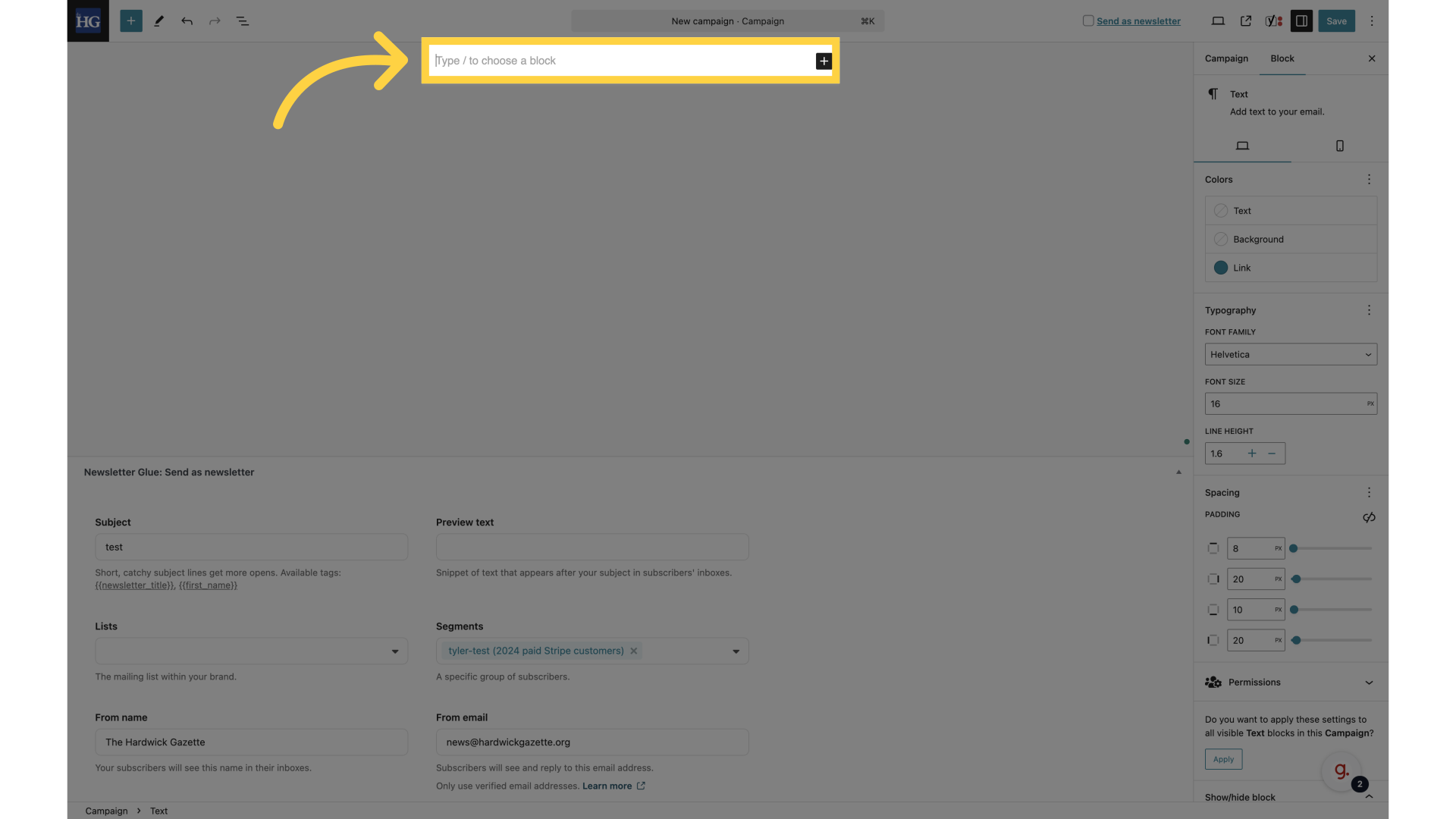
5. Fill "Hello [Name,fallback=friend],"
Enter "Hello [Name,fallback=friend]," in the provided field. If you copy and paste, make sure to match the style when pasting.
![Fill 'Hello [Name,fallback=friend],'](https://static.guidde.com/v0/qg%2FBD6oTereRLXcF1MIGrPzSV5ODnE2%2Fx7BAmXfB4Wbz6wtYHm2ge3%2FoUah64wXQkTbSYdLrTEJft_doc.png?alt=media&token=39d6d6a3-9186-42d1-a968-6d4b83700717)
6. Click "Hello [Name,fallback=friend],"
Click on "Hello [Name, friend]," option.
![Click 'Hello [Name,fallback=friend],'](https://static.guidde.com/v0/qg%2FBD6oTereRLXcF1MIGrPzSV5ODnE2%2Fx7BAmXfB4Wbz6wtYHm2ge3%2FgPaqF77wyEGvRAkMTr1VC3_doc.png?alt=media&token=066ec69e-1ce5-4c84-8994-f208c518b5d4)
7. Go here
Proceed to the designated location.
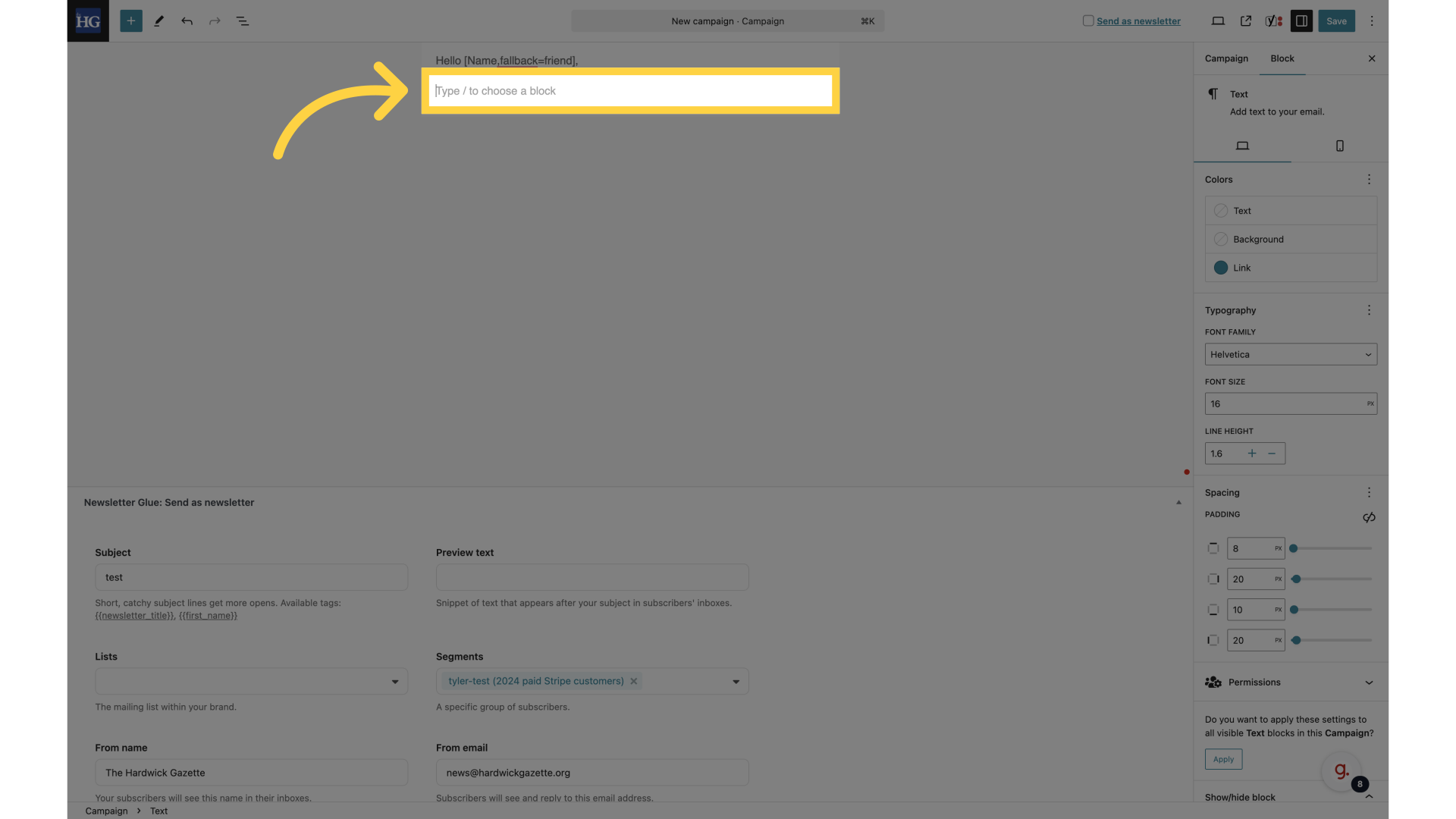
8. Switch to "newsletter.paywallproject.com"
Navigate to "newsletter.paywallproject.com"
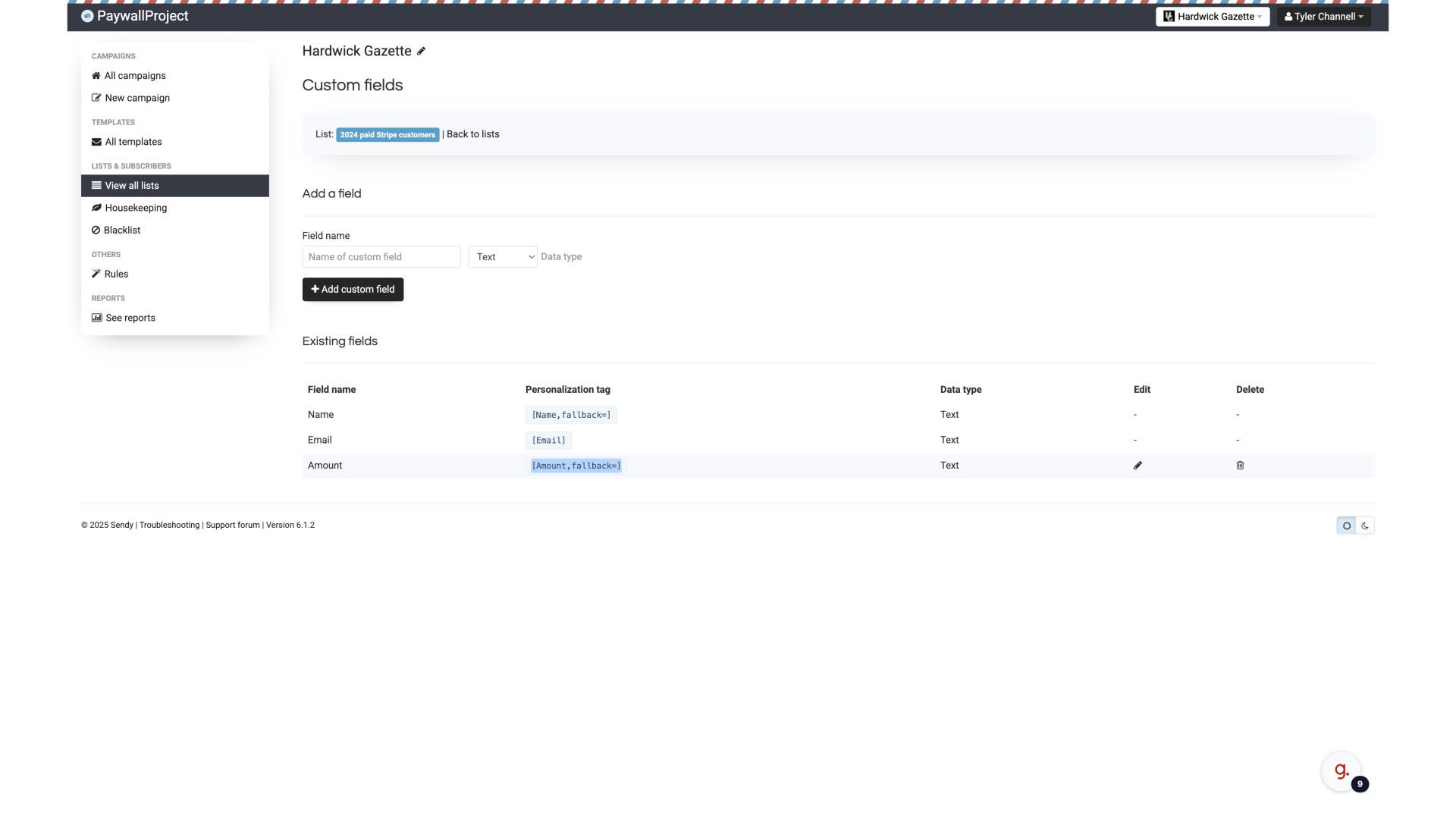
9. Click "[Amount,fallback=]"
Click on the field labeled "[Amount]".
![Click '[Amount,fallback=]'](https://static.guidde.com/v0/qg%2FBD6oTereRLXcF1MIGrPzSV5ODnE2%2Fx7BAmXfB4Wbz6wtYHm2ge3%2F5x7CU9h1qQXbZHMLyTvr94_doc.png?alt=media&token=9f0aa299-cbf0-4423-a625-6ea786cd8041)
10. Switch to "hardwickgazette.org"
Go to "hardwickgazette.org" and paste the tag. Make sure to match the style when pasting.
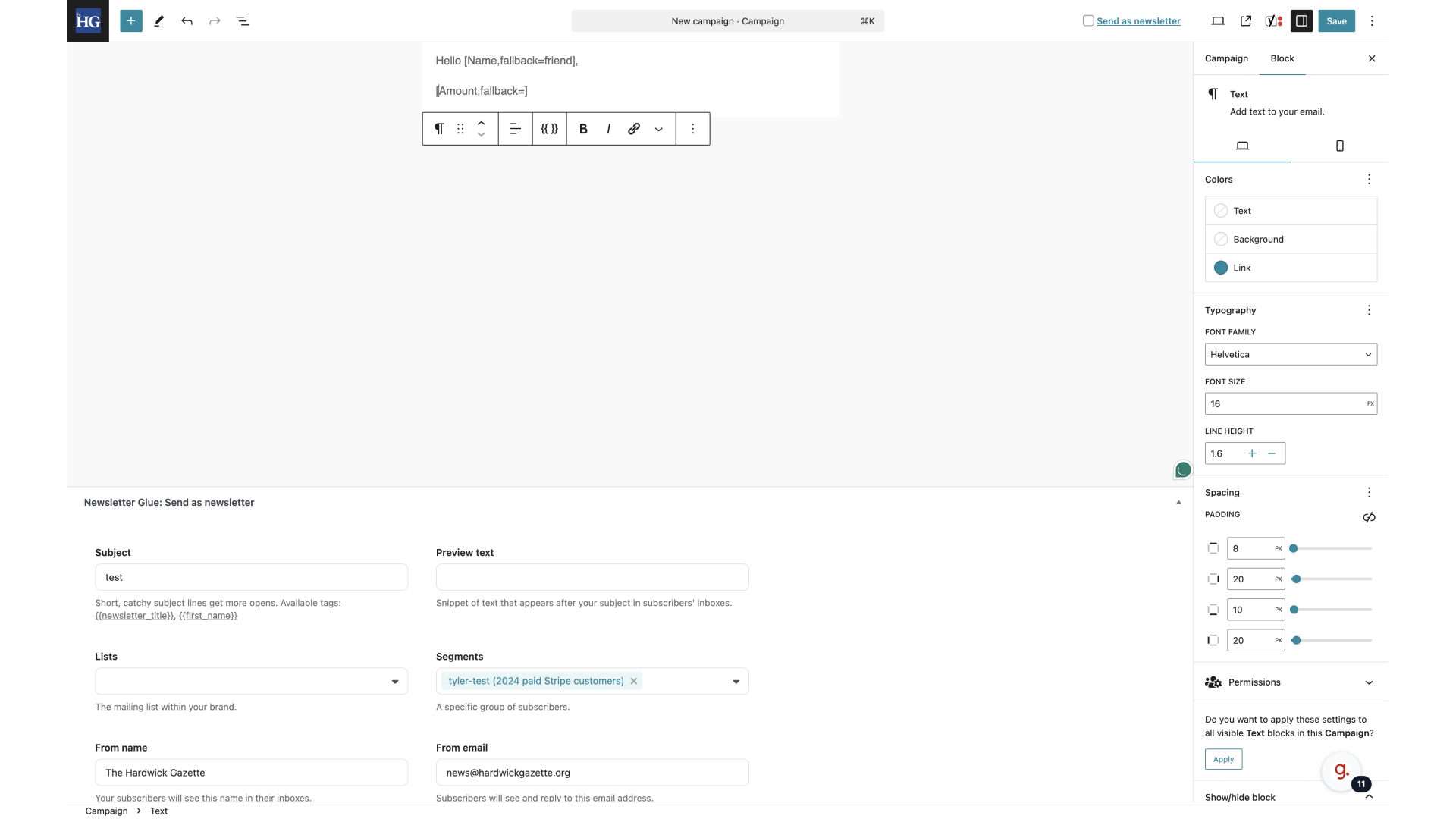
11. Click "[Amount,fallback=]"
Click on the field labeled "[Amount]".
![Click '[Amount,fallback=]'](https://static.guidde.com/v0/qg%2FBD6oTereRLXcF1MIGrPzSV5ODnE2%2Fx7BAmXfB4Wbz6wtYHm2ge3%2FcxoEbYXVkQpwn7zeQA2n48_doc.png?alt=media&token=51333a79-9bc9-4e91-8291-75fd167f9923)
12. Fill "Amount paid in 2024: [Amount,fallback=]"
Fill in the text box with "Amount paid in 2024: [Amount,fallback=]"
![Fill 'Amount paid in 2024: [Amount,fallback=]'](https://static.guidde.com/v0/qg%2FBD6oTereRLXcF1MIGrPzSV5ODnE2%2Fx7BAmXfB4Wbz6wtYHm2ge3%2F2zyNhZj29v1saVkw3rgN8G_doc.png?alt=media&token=faf6d7ef-7bba-40b4-88c0-27cfbeddfda1)
13. Click "New campaignHello [Name,fallback=friend],Amount paid in 2024: [Amount,fallback=]"
Click on the specified option with the given message.
![Click 'New campaignHello [Name,fallback=friend],Amount paid in 2024: [Amount,fallback=]'](https://static.guidde.com/v0/qg%2FBD6oTereRLXcF1MIGrPzSV5ODnE2%2Fx7BAmXfB4Wbz6wtYHm2ge3%2FwDVs4wGD8NhvEK4yqgyoQU_doc.png?alt=media&token=c6f3e2e3-146c-44d9-afee-361df8ba05eb)
The guide provided detailed instructions on using merge tags in Newsletter Glue, allowing users to personalize content efficiently. From navigating websites to clicking on specific fields, this guide ensures a seamless process for incorporating merge tags in your newsletters.